To connect Apple AirPods to an Android device, open Bluetooth settings and select the AirPods from the available devices. Follow the on-screen instructions to complete the pairing.
Apple AirPods are popular for their seamless integration with Apple devices, but they also work with Android smartphones. Many Android users want to enjoy the high-quality audio and convenience that AirPods offer. The good news is that pairing AirPods with an Android phone is straightforward.
This process involves a few simple steps, allowing users to enjoy wireless audio without any hassle. While AirPods may lose some advanced features when used with Android, they still deliver excellent sound quality. This guide will help you connect your AirPods to an Android device efficiently.
Introduction To Connect Apple Airpods to Android
Many people think AirPods only work with Apple devices. This is not true. AirPods are Bluetooth earbuds. They can connect to Android phones. Apple does not limit AirPods to iPhones only. Android users can enjoy AirPods too.
Bluetooth is a common technology. It helps devices connect without wires. AirPods use Bluetooth. Android phones also use Bluetooth. This makes them compatible. Connecting AirPods to Android is easy. Follow simple steps and enjoy your music.
Essential Pre-connection Steps
Ensure your AirPods are fully charged and your Android device has Bluetooth enabled. Open the AirPods case, press and hold the button on the back to enter pairing mode.
Charging Your AirPods
Make sure your AirPods are fully charged. Place the AirPods in the charging case. Check the LED light on the case. A green light means fully charged. An amber light means they need more charging. Connect the case to a power source if needed.
Enabling Bluetooth On Android
Open the Settings app on your Android device. Tap on “Bluetooth” to open the Bluetooth settings. Make sure Bluetooth is turned on. You should see a toggle switch. Slide the switch to turn it on if it’s off.
Pairing Airpods With Android Devices
Open the AirPods case. Make sure the AirPods are inside. Keep the lid open to start pairing.
Go to the Bluetooth settings on your Android device. Turn on Bluetooth. Tap on “Pair new device”. Wait for your AirPods to appear in the list. Tap on your AirPods name. Confirm the pairing request. Your AirPods should now be connected.
Troubleshooting Common Pairing Issues
Resetting your AirPods can solve many connection problems. First, put the AirPods in their case. Next, close the lid and wait for 30 seconds. Open the lid and press the setup button on the case. Hold it for 15 seconds until the light flashes amber and then white. Your AirPods have now been reset.
Checking the Bluetooth settings on your Android device is important. Go to Settings and find Bluetooth. Make sure Bluetooth is turned on. Check the list of available devices. Your AirPods should appear in the list. If you still can’t connect, try turning Bluetooth off and on again.
Maximizing Airpods Features On Android
Third-party apps can help improve your AirPods experience on Android. These apps add extra features that are not available by default. AirBattery is one of the most popular apps. It shows the battery status of your AirPods. Assistant Trigger helps you use Google Assistant with a double-tap on your AirPods.
Podroid is another useful app. It offers various customization options. You can change the functions of the double-tap gesture. You can also update the firmware of your AirPods using these apps.
Gesture controls on AirPods can be customized for Android. Double-tap to play or pause music. You can also skip tracks or activate voice assistant. Triple-tap options may be available in some apps. These gestures make using AirPods more convenient.
Customizing gestures helps you get the most out of your AirPods. You can set them to perform different actions. This makes your AirPods versatile and user-friendly.
Limitations When Using Airpods With Android
AirPods lose some features on Android. The seamless pairing with iOS is not available. Automatic switching between devices doesn’t work. Siri cannot be used with Android. Battery indicators do not appear on your screen. You also miss out on customizable controls.
On iOS, AirPods offer advanced features. These include easy setup and automatic ear detection. iOS users enjoy spatial audio and seamless device switching. None of these features are available on Android. Android users only get basic audio playback.
Maintaining Airpods Connectivity
Easily connect Apple AirPods to your Android device by enabling Bluetooth and selecting AirPods from the available devices list. Enjoy seamless audio quality on Android with a quick pairing process.
Staying Within Range
Stay close to your phone to keep a strong connection. Move away and you might lose sound. Walls and objects can block the signal. Use your AirPods in open spaces for the best experience. Bluetooth has a limited range. Usually, 30 feet is the maximum distance. Always keep your phone nearby for uninterrupted audio.
Managing Battery Life
Charge your AirPods regularly to avoid low battery issues. A full charge can last up to 5 hours. Use the charging case for extra power. The case holds multiple charges. Check the battery level on your phone. Many Android phones show the battery status. Turn off your AirPods when not in use. This saves battery life and ensures they last longer.
Alternatives And Comparable Options
Many Android-friendly wireless earbuds are available. Some of these earbuds are very affordable. They offer great sound quality and long battery life. Samsung Galaxy Buds are a popular choice. They have a sleek design and fit comfortably in your ears.
Jabra Elite 65t is another excellent option. They are known for their strong connectivity and durable build. Anker Soundcore Liberty Air 2 is also worth considering. They provide good sound quality and are budget-friendly.
The table below shows the price and key features of these earbuds:
| Earbuds | Price | Key Features |
|---|---|---|
| Samsung Galaxy Buds | $99 | Great sound quality, Comfortable fit |
| Jabra Elite 65t | $119 | Strong connectivity, Durable build |
| Anker Soundcore Liberty Air 2 | $79 | Good sound quality, Budget-friendly |
Conclusion: Embracing Cross-platform Use
Connecting Apple AirPods to an Android device enhances user flexibility and convenience. Unlock the full potential of your wireless earbuds across different platforms. Enjoy seamless audio experiences, regardless of your smartphone brand.
Summing Up The Benefits
Connecting Apple AirPods to Android is simple and useful. This connection offers superior sound quality and wireless convenience. There is no need to buy new earphones. AirPods work well with Android devices, providing a seamless experience. Enjoy music and calls without wires.
Looking Towards Future Compatibility
Technology is always advancing. Future updates might make AirPods even better with Android. New features could improve sound and battery life. Cross-platform use will become more common. This benefits users with devices from different brands. Stay updated on the latest tech news for improvements.
Conclusion
Connecting Apple AirPods to an Android device is simple and straightforward. Follow the steps mentioned for a seamless experience. Enjoy high-quality audio and convenience without limits. Embrace the versatility of your AirPods and Android devices together. Stay connected and elevate your listening experience effortlessly.
Frequently Asked Questions
Can I Connect Airpods To Android?
Yes, you can connect AirPods to an Android device. Simply enable Bluetooth and pair the devices.
Why Won’t My Airpods Connect To My Android?
Your AirPods might not connect due to Bluetooth issues, outdated software, or low battery. Ensure Bluetooth is on, update software, and charge AirPods.
How Do I Connect My Airpods To A Non Apple Device?
Turn on Bluetooth on your non-Apple device. Open the AirPods case. Press and hold the button until the light blinks. Select AirPods from the Bluetooth list.
How Do I Get My Airpods In Pairing Mode?
Open the AirPods case lid. Press and hold the button on the back until the light flashes white.